ubuntu22.04离线安装jdk、mysql、redis、mongodb、nginx
-
- 1 jdk-8u181安装
-
- 1.1 安装包列表
- 1.2 安装方式
- 2 java依赖环境安装
-
- 2.1 安装包列表
- 2.2 安装方式
- 3 redis-6.0.19版本安装
-
- 3.1 安装包列表
- 3.2 安装方式
- 4 mongoDB-4.0.4安装
- 5 nginx-1.14.2安装
-
- 5.2 安装方式
- 6 Mysql-8.0.32 安装
-
- 6.1 安装包列表
- 6.2 安装方式
-
- 部署顺序
- 修改配置文件
- 初始化数据库
- 修改数据库密码
- 恢复密码验证
- 导入数据库
- 开通远程访问
- 7 ffmpeg
-
- 7.1 安装包列表
- 7.2 安装方式
ubuntu22.04离线安装jdk、mysql、redis、mongodb、nginx)
1 jdk-8u181安装
1.1 安装包列表
| 序号 | 名称 |
|---|---|
| 1 | jdk-8u181-linux-x64.tar.gz |
1.2 安装方式
1) 上传jdk-8u181-linux-x64.tar.gz安装包
2) tar -zxvf jdk-8u181-linux-x64.tar.gz -C /usr/local
3) cd ~
4) vim .bashrc
export JAVA_HOME=/usr/local/jdk1.8.0_181
export JRE_HOME=${JAVA_HOME}/jre
export CLASSPATH=.:${JAVA_HOME}/lib:${JRE_HOME}/lib
export PATH=${JAVA_HOME}/bin:$PATH
5) source ./bashrc
6) java -version #验证
2 java依赖环境安装
2.1 安装包列表
| 序号 | 名称 |
|---|---|
| 1 | net-tools_1.60+git20181103.0eebece-1ubuntu5_amd64.deb |
| 2 | unzip_6.0-20ubuntu1.1_amd64.deb |
| 3 | g++11.3.zip |
| 4 | gcc11.3.zip |
| 5 | make_4.3-4.1build1_amd64.deb |
2.2 安装方式
1) 传输上述五个文件到服务器内(任意文件夹)。
2) dpkg -i net-tools_1.60+git20181103.0eebece-1ubuntu5_amd64.deb #安装ifconfig。
3) dpkg -i unzip_6.0-20ubuntu1.1_amd64.deb #安装unzip解压软件。
4) cd g++11.3/ #进入g++11.3文件夹。
5) dpkg -i *deb #执行安装该文件夹内所有后缀为deb文件。
6) cd ../gcc11.3 #退到上一级目录并进入gcc11.3文件夹
7) dpkg -i *deb #执行安装该文件夹内所有后缀为deb文件。
8) cd .. #退到上一级目录。
9) dpkg -i make_4.3-4.1build1_amd64.deb #安装make环境。
10) g++ -v #查看g++版本。
11) gcc -v #查看gcc版本。
3 redis-6.0.19版本安装
3.1 安装包列表
| 序号 | 名称 |
|---|---|
| 1 | redis-6.0.19.tar.gz |
| 2 | redis.conf |
3.2 安装方式
1) 上传安装包到任意目录下
2) mkdir -p /usr/local/redis # 创建redis文件夹。
3) tar -zxvf redis-6.0.19.tar.gz -C /usr/local/redis # 将压缩包解压到上一步骤创建的redis文件夹内。
4) cd /usr/local/redis/redis-6.0.19 # 进入到解压的文件夹内。
5) make # 执行编译。
6) make install PREFIX=/usr/local/redis # redis安装到指定目录。
7) mkdir -p /usr/local/redis/conf # 创建配置文件存放目录。
8) cp /usr/local/redis/redis-6.0.19/redis.conf /usr/local/redis/conf # 将配置文件放置到创建好的目录内,或者直接列表内的redis.conf文件直接拷贝过去,就不要执行下面修改配置文件的操作。
9) vim /usr/local/redis/conf/redis.conf #修改配置文件。
在GENERAL下增加或修改成daemonize yes #设置后台运行,如下图
在NETWORK下增加或修改bind 0.0.0.0 #修改ip,此处根据需求进行选择。
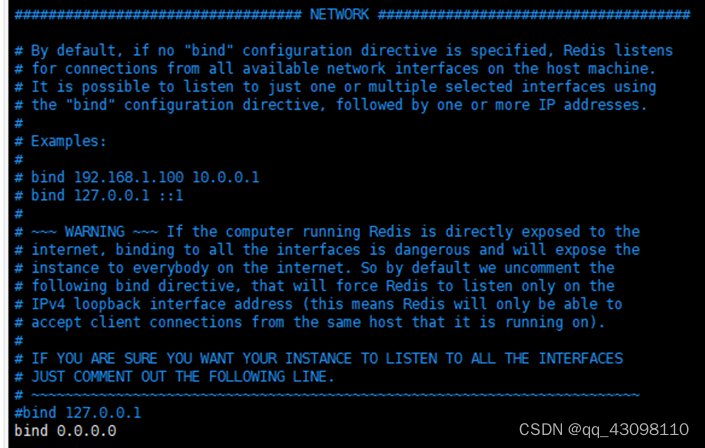
在SECURITY下增加或修改requirepass z1yOV4FN#0V@E #密码修改,此处可根据需求进行修改。
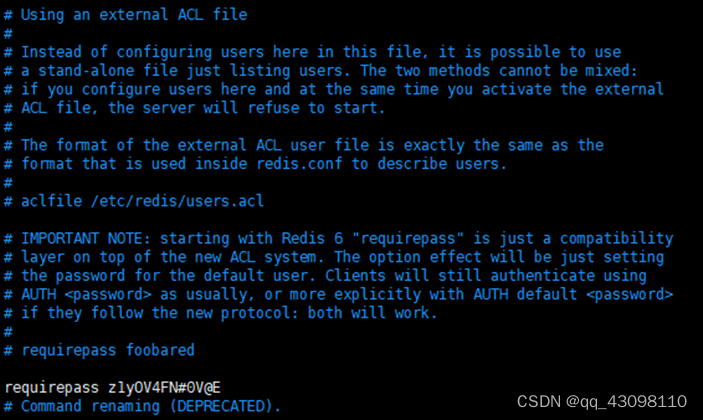
10) /usr/local/redis/bin/redis-server /usr/local/redis/conf/redis.conf #启动redis。
11) cd /usr/local/redis/bin # 进入目录。
12) ./redis-cli # 开始测试。
13) auth z1yOV4FN#0V@E # 输入配置文件设置的密码
14) quit # 退出。

4 mongoDB-4.0.4安装
| 序号 | 名称 |
|---|---|
| 1 | mongodb-linux-x86_64-4.0.4.tgz |
| 2 | mongodb.conf |
1) 上传安装包到任意目录下
2) mkdir /usr/local/mongoDB # 创建安装目录。
3) tar -zxvf mongodb-linux-x86_64-4.0.4.tgz -C /usr/local/mongoDB/ # 将压缩包解压到指定目录下。
4) cd /usr/local/mongoDB/ # 进入安装目录。
5) mv mongodb-linux-x86_64-4.0.4/ mongodbsoft/ # 修改目录名称。
6) mkdir /usr/local/mongoDB/mongodbsoft/data logs etc # 创建数据库、日志、配置文件夹。
7) cp mongodb.config /usr/local/mongoDB/mongodbsoft/bin # 上传或复制mongodb.conf配置文件。
8) ./mongod --config /usr/local/mongoDB/mongodbsoft/bin/mongodb.conf # 启动mongo。
9) ps -ef |grep mongo # 查看服务进程。
10) cd /usr/local/mongoDB/mongodbsoft/bin # 进入bin目录。
11) ./mongo # 登陆数据库。
12) >use admin #进入到admin用户。
13) >db.createUser( {user: "oneadmin",pwd: "密码",roles: [ { role: "userAdminAnyDatabase", db: "admin" } ]}) # 添加用户。
14) ctrl+c # 退出。
15) ./mongo # 登陆数据库。
16) > use admin
switched to db admin
> db.auth("oneadmin","密码")
1 # 验证新建用户。
17) >show user
18) >use alimugo #切换alimugo,创建新库。
19) >db.createUser({user:"root",pwd:"密码",roles:[{role:"dbOwner",db:"alimugo"}]}) # 创建新用户、库和密码。
20) ctrl+c # 退出。
21) ./mongo # 登陆数据库。
22) > use alimugo
switched to db alimugo
> db.auth("root","密码")
1
> show users # 验证新建用户。
23) ctrl+c # 退出。
5 nginx-1.14.2安装
| 序号 | 名称 |
|---|---|
| 1 | nginx-1.14.2.tar.gz |
| 2 | pcre-zlib-openssl.zip |
| 3 | nginx.conf |
5.2 安装方式
1) 上传1、2安装包到任意目录下。
2) unzip pcre-zlib-openssl.zip # 解压nginx依赖环境包。
3) cd pcre-zlib-openssl/ # 进入依赖环境安装包。
4) dpkg -i *.deb # 安装所有的依赖环境。
5) tar -zxvf nginx-1.14.2.tar.gz -C /usr/loacl/ # 解压nginx安装包到指定文件夹
6) cd /usr/local/nginx-1.14.2 # 进入解压好的文件夹
7) ./configure
--prefix=/usr/local/nginx
--sbin-path=/usr/local/nginx/sbin/nginx
--conf-path=/usr/local/nginx /conf/nginx.conf # 执行安装
8) make && make install # 编译。
9) . /usr/local/nginx/sbin/nginx -t # 验证安装程序。

12) 上传nginx.conf文件到/usr/local/nginx/conf目录下。
13) cd /usr/local/nginx/sbin
14) ./nginx # 启动
15) ps -ef | grep nginx # 查看是否正常启动。
16) /usr/local/nginx/sbin/nginx -s reload # 重启
6 Mysql-8.0.32 安装
6.1 安装包列表
| 序号 | 名称 |
|---|---|
| 1 | mysql-server_8.0.32-1ubuntu22.04_amd64.deb-bundle.tar |
| 2 | libaio1_0.3.110-5_amd64.deb |
| 3 | libmecab2_0.996-5_amd64.deb |
6.2 安装方式
将部署包上传至任意目录
部署顺序
| 序号 | 名称 |
|---|---|
| 1 | libaio1_0.3.110-5_amd64.deb |
| 2 | libmecab2_0.996-5_amd64.deb |
| 3 | mysql-community-client-plugins_8.0.32-1ubuntu22.04_amd64.deb |
| 4 | mysql-community-client-core_8.0.32-1ubuntu22.04_amd64.deb |
| 5 | mysql-common_8.0.32-1ubuntu22.04_amd64.deb |
| 6 | mysql-community-client_8.0.32-1ubuntu22.04_amd64.deb |
| 7 | libmysqlclient21_8.0.32-1ubuntu22.04_amd64.deb |
| 8 | libmysqlclient-dev_8.0.32-1ubuntu22.04_amd64.deb |
| 9 | mysql-client_8.0.32-1ubuntu22.04_amd64.deb |
| 10 | mysql-community-server-core_8.0.32-1ubuntu22.04_amd64.deb |
| 11 | mysql-community-server_8.0.32-1ubuntu22.04_amd64.deb |
| 12 | mysql-server_8.0.32-1ubuntu22.04_amd64.deb |
按照上表的顺序进行执行下列语句进行部署
1) dpkg -i libaio1_0.3.110-5_amd64.deb
2) dpkg -i libmecab2_0.996-5_amd64.deb
3) dpkg -i mysql-community-client-plugins_8.0.32-1ubuntu22.04_amd64.deb
4) dpkg -i mysql-community-client-core_8.0.32-1ubuntu22.04_amd64.deb
5) dpkg -i mysql-common_8.0.32-1ubuntu22.04_amd64.deb
6) dpkg -i mysql-community-client_8.0.32-1ubuntu22.04_amd64.deb
7) dpkg -i libmysqlclient21_8.0.32-1ubuntu22.04_amd64.deb
8) dpkg -i libmysqlclient-dev_8.0.32-1ubuntu22.04_amd64.deb
9) dpkg -i mysql-client_8.0.32-1ubuntu22.04_amd64.deb
10) dpkg -i mysql-community-server-core_8.0.32-1ubuntu22.04_amd64.deb
11) dpkg -i mysql-community-server_8.0.32-1ubuntu22.04_amd64.deb
12) dpkg -i mysql-server_8.0.32-1ubuntu22.04_amd64.deb
修改配置文件
1) cd /etc/mysql/mysql.conf.d/
2) vim mysqld.cnf
lower_case_table_names = 1 #不区分大小写
skip-grant-tables #不验证密码
default-storage-engine = InnoDB
innodb_file_per_table = 1
max_connections = 1000
max_connect_errors = 6000
open_files_limit = 65535
table_open_cache = 128
max_allowed_packet = 4M
binlog_cache_size = 1M
max_heap_table_size = 8M
tmp_table_size = 16M
read_buffer_size = 2M
read_rnd_buffer_size = 8M
sort_buffer_size = 8M
join_buffer_size = 8M
thread_cache_size = 8
key_buffer_size = 4M
ft_min_word_len = 4
skip-external-locking
innodb_open_files = 500
innodb_buffer_pool_size = 64M
innodb_write_io_threads = 4
innodb_read_io_threads = 4
innodb_thread_concurrency = 0
innodb_purge_threads = 1
innodb_log_buffer_size = 2M
innodb_log_file_size = 32M
innodb_log_files_in_group = 3
innodb_max_dirty_pages_pct = 90
innodb_lock_wait_timeout = 120
bulk_insert_buffer_size = 8M
interactive_timeout = 28800
wait_timeout = 28800
初始化数据库
1) systemctl stop mysql
2) rm -rf /var/lib/mysql/
3) mkdir /var/lib/mysql
4) chown mysql:mysql /var/lib/mysql
5) mysqld --initialize --user=mysql
6) systemctl start mysql
修改数据库密码
1) mysql -uroot -p
2) 不用输入密码直接登录
3) mysql>ALTER USER 'root'@'localhost' IDENTIFIED WITH mysql_native_password BY '我的密码'; # 会报错,不用管直接执行下面语句。
4) mysql> flush privileges;
5) mysql>ALTER USER 'root'@'localhost' IDENTIFIED WITH mysql_native_password BY '我的密码';
6) mysql>quit
恢复密码验证
1) cd /etc/mysql/mysql.conf.d/
2) vim mysqld.cnf
3) 删除或注释掉skip-grant-tables这句,再重启MySQL:systemctl restart mysql 。
导入数据库
1) mysql -uroot -p
2) mysql>create database 数据库名;
3) mysql>use 数据库名;
4) mysql>source /绝对路径/ xxx.sql;
开通远程访问
1) mysql -uroot -p
2) use mysql
3) 修改用户设置
4) update user set host='%' where user='root';
5) 使修改生效
6) flush privileges;
7) 设置远程密码
8) ALTER USER 'root'@'%' IDENTIFIED BY '我的密码' PASSWORD EXPIRE NEVER;
9) 设置远程权限
10) ALTER USER 'root'@'%' IDENTIFIED WITH mysql_native_password BY '我的密码';
11) 使修改生效
12) flush privileges;
7 ffmpeg
7.1 安装包列表
| 序号 | 名称 |
|---|---|
| 1 | ffmpeg-git-amd64-static.tar.xz |
7.2 安装方式
1) mkdir -p /usr/local/ffmpeg
2) xz -d ffmpeg-git-amd64-static.tar.xz
3) tar -xvf ffmpeg-git-amd64-static.tar.xz -C /usr/local/ffmpeg
4) cd /usr/local/ffmpeg/ffmpeg-git-20200803-amd64-static
5) ./ffmpeg
6) cd /usr/bin
7) ln -s /usr/local/ffmpeg/ffmpeg-git-20200803-amd64-static/ffmpeg ffmpeg
ln -s /usr/local/ffmpeg/ffmpeg-git-20200803-amd64-static/ffprobe ffprobe
8) 随意进入目录输入
ffmpeg -i a.mp4

相关组件下载链接:链接:https://pan.baidu.com/s/1H1wsqueN32Dc_0cW5htaNA
提取码:e1sk
原创!仅供参考!点赞关注!谢谢支持!


