下载链接
Rust 编译工具:https://www.rust-lang.org/zh-CN/tools/install
Visual Studio Code:https://code.visualstudio.com/Download
安装 Rust 编译工具
Rust的编译工具依赖C语言的编译工具。如果使用Linux系统,需要安装GCC或clang。如果使用macOS,需要安装Xcode。如果使用Windows系统,需要安装Visual Studio 2013以上的环境以使用MSVC或安装MinGW+GCC编译环境。下面主要讲Windows下的安装。
下载好的 Rustup 在 Windows 上是一个可执行程序 rustup-init.exe。
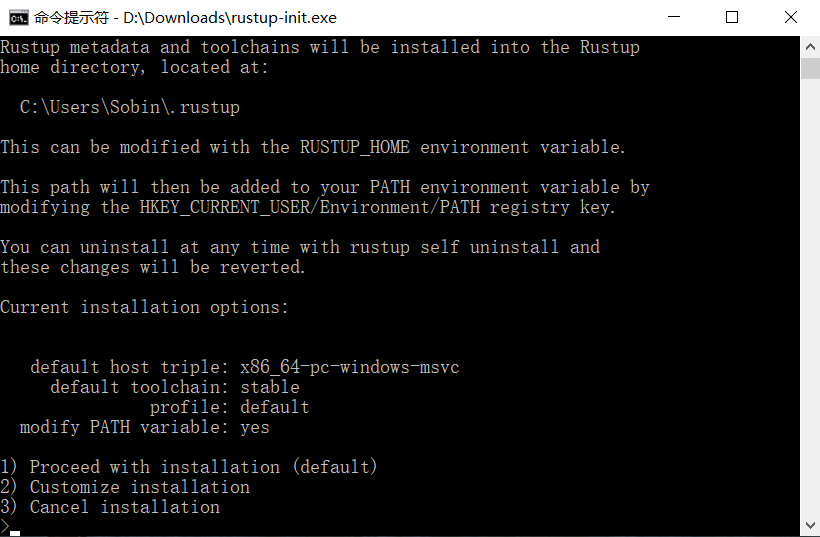
推荐使用微软的VS IDE,输入1,继续安装。会直接进入MSVC下载安装界面,点击安装后,等待安装完成。MSVC安装完成后继续安装rustup。
执行如下命令检查测试:
rustc -V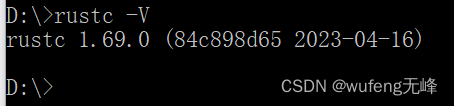
搭建 VSCode 开发环境
安装插件rust-analyzer和Native Debug
在.vscode目录创建tasks.json文件,用来配置cargo(rust构建工具)
{
"version": "2.0.0",
"tasks": [
{
"label": "build",
"type": "shell",
"command":"cargo",
"args": ["build"]
}
]
}在.vscode里面生成launch.json文件,指定关联调试的生成执行文件
{
"version": "0.2.0",
"configurations": [
{
"name": "(Windows) 启动",
"preLaunchTask": "build",
"type": "cppvsdbg",
"request": "launch",
"program": "${workspaceFolder}/target/debug/${workspaceFolderBasename}.exe",
"args": [],
"stopAtEntry": false,
"cwd": "${workspaceFolder}",
"environment": [],
"console": "integratedTerminal"
},
{
"name": "(gdb) 启动",
"type": "cppdbg",
"request": "launch",
"program": "${workspaceFolder}/target/debug/${workspaceFolderBasename}.exe",
"args": [],
"stopAtEntry": false,
"cwd": "${workspaceFolder}",
"environment": [],
"externalConsole": false,
"MIMode": "gdb",
"miDebuggerPath": "这里填GDB所在的目录",
"setupCommands": [
{
"description": "为 gdb 启用整齐打印",
"text": "-enable-pretty-printing",
"ignoreFailures": true
}
]
}
]
}问题汇总
1. 如何判断Rust编译器使用的是哪个Windows工具链?
使用rustup show查看活动工具链



